DatePicker Dialog has two mode spinner and calender , Lets see an example .
XML Layout
- Create XML Layout activity_main.xml , this will be set as content view for launcher Activity (MainActivity.kt) .
- Add Button to your layout file
<?xml version="1.0" encoding="utf-8"?>
<LinearLayout
xmlns:android="http://schemas.android.com/apk/res/android"
xmlns:tools="http://schemas.android.com/tools"
xmlns:app="http://schemas.android.com/apk/res-auto"
android:layout_width="match_parent"
android:layout_height="match_parent"
android:orientation="vertical"
tools:context=".MainActivity"
android:gravity="center_horizontal">
<TextView android:layout_width="wrap_content"
android:layout_height="wrap_content"
android:textSize="22sp"
android:id="@+id/selectedDate"/>
<Button android:layout_width="wrap_content"
android:layout_height="wrap_content"
android:text="select date"
android:id="@+id/selectDate"/>
</LinearLayout>
DatePicker Dialog
- DatePickerDialog Creates a new date picker dialog for the given date.
- DatePickerDialog.OnDateSetListener is used to listen date select event .when user selects date onDateSet callback is called
val mcurrentTime = Calendar.getInstance()
val year = mcurrentTime.get(Calendar.YEAR)
val month = mcurrentTime.get(Calendar.MONTH)
val day = mcurrentTime.get(Calendar.DAY_OF_MONTH)
val datePicker = DatePickerDialog(this, object : DatePickerDialog.OnDateSetListener {
override fun onDateSet(view: DatePicker?, year: Int, month: Int, dayOfMonth: Int) {
selectedDate.setText(String.format("%d / %d / %d", dayOfMonth, month + 1, year))
}
}, year, month, day);
Dialog Style .
accentColor of basetheme is applied to DialogHeader and button .
DatePicker Dialog Mode .
DatePicker Dialog has two mode spinner and calender. use android:datePickerMode property to set the mode .
file : style.xml
<resources>
<!-- Base application theme. -->
<style name="AppTheme" parent="Theme.AppCompat.Light.DarkActionBar">
<!-- Customize your theme here. -->
<item name="colorPrimary">@color/colorPrimary</item>
<item name="colorPrimaryDark">@color/colorPrimaryDark</item>
<item name="colorAccent">@color/colorAccent</item>
<item name="android:datePickerStyle">@style/MyDatePicker</item>
</style>
<style name="MyDatePicker" parent="android:Widget.Material.Light.DatePicker">
<item name="android:datePickerMode">spinner</item>
</style>
</resources>
<item name="android:datePickerMode">calendar</item>
<item name="android:datePickerMode">spinner</item>
Activity
- Create a koltin class MainActivity.kt and extend it to AppCompatActivity class .
- Override onCreate function and set the content of this MainActivity with above defined xml layout (activity_main.xml).
- On Button Click show DatePickerDialog.
package com.tutorialsbuzz.androiddatepicker
import android.app.DatePickerDialog
import androidx.appcompat.app.AppCompatActivity
import android.os.Bundle
import android.widget.DatePicker
import kotlinx.android.synthetic.main.activity_main.*
import java.util.*
class MainActivity : AppCompatActivity() {
override fun onCreate(savedInstanceState: Bundle?) {
super.onCreate(savedInstanceState)
setContentView(R.layout.activity_main)
val mcurrentTime = Calendar.getInstance()
val year = mcurrentTime.get(Calendar.YEAR)
val month = mcurrentTime.get(Calendar.MONTH)
val day = mcurrentTime.get(Calendar.DAY_OF_MONTH)
val datePicker = DatePickerDialog(this, object : DatePickerDialog.OnDateSetListener {
override fun onDateSet(view: DatePicker?, year: Int, month: Int, dayOfMonth: Int) {
selectedDate.setText(String.format("%d / %d / %d", dayOfMonth, month + 1, year))
}
}, year, month, day);
selectDate.setOnClickListener({ v ->
datePicker.show()
})
}
}



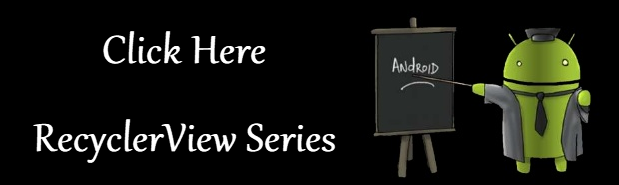
No comments:
Post a Comment