Build Gradle
It include design support library , cardview library and palette library .
file : build.gradle
dependencies {
implementation fileTree(dir: "libs", include: ["*.jar"])
implementation "org.jetbrains.kotlin:kotlin-stdlib:$kotlin_version"
implementation 'androidx.core:core-ktx:1.3.1'
implementation 'androidx.appcompat:appcompat:1.2.0'
implementation 'com.google.android.material:material:1.2.1'
implementation 'androidx.constraintlayout:constraintlayout:2.0.1'
testImplementation 'junit:junit:4.12'
androidTestImplementation 'androidx.test.ext:junit:1.1.2'
androidTestImplementation 'androidx.test.espresso:espresso-core:3.3.0'
implementation "androidx.palette:palette:1.0.0"
}XML Layout
Create XML layout file in res/layout and name it activity_main.xml
file : activity_main.xml
<androidx.coordinatorlayout.widget.CoordinatorLayout
xmlns:android="http://schemas.android.com/apk/res/android"
xmlns:app="http://schemas.android.com/apk/res-auto"
android:layout_width="match_parent"
android:layout_height="match_parent">
<com.google.android.material.appbar.AppBarLayout
android:layout_width="match_parent"
android:layout_height="wrap_content"
android:theme="@style/ThemeOverlay.AppCompat.Dark.ActionBar">
<com.google.android.material.appbar.CollapsingToolbarLayout
android:id="@+id/collapsing_toolbar"
android:layout_width="match_parent"
android:layout_height="match_parent"
app:contentScrim="?attr/colorPrimary"
app:layout_scrollFlags="scroll|exitUntilCollapsed">
<androidx.appcompat.widget.AppCompatImageView
android:id="@+id/profile_id"
android:layout_width="match_parent"
android:layout_height="match_parent"
android:background="@drawable/pic1"
android:fitsSystemWindows="true"
android:scaleType="centerCrop"
app:layout_collapseMode="parallax" />
<androidx.appcompat.widget.Toolbar
android:id="@+id/toolbar"
android:layout_width="match_parent"
android:layout_height="?attr/actionBarSize"
app:layout_collapseMode="pin" />
</com.google.android.material.appbar.CollapsingToolbarLayout>
</com.google.android.material.appbar.AppBarLayout>
<androidx.core.widget.NestedScrollView
android:layout_width="match_parent"
android:layout_height="match_parent"
android:background="#ffe5e5e5"
app:layout_behavior="@string/appbar_scrolling_view_behavior">
<!-- Scrollable content -->
<include layout="@layout/content" />
</androidx.core.widget.NestedScrollView>
</androidx.coordinatorlayout.widget.CoordinatorLayout>1. CoordinatorLayout
A powerful FrameLayout that specifies behavior for child views for various interactions. Allows floating views to be anchored in layout.
2. AppBarLayout
It’s an special scroll view for the smooth scrolling effect, inside this place the desired content . Here in this example will add several Cards as its children.2. AppBarLayout
Is essentially a LinearLayout (vertical). It helps respond to its children’s scroll events (scroll gestures). Responsible for implementing many features of material design’s app bar. Depends heavily on being used as a direct child within CoordinatorLayout.
3. CollapsingToolbarLayout
Wrapper for Toolbar that makes the header image collapse into the Toolbar adjusting its title size.
What’s left is the ImageView which holds our actual header’s image and Toolbar which we’re familiar with.
What’s left is the ImageView which holds our actual header’s image and Toolbar which we’re familiar with.
4. NestedScrollView
Straight from the developer’s blog:
Flags include :
- scroll: this flag should be set for all views that want to scroll off the screen - for views that do not use this flag, they’ll remain pinned to the top of the screen.
- enterAlways: this flag ensures that any downward scroll will cause this view to become visible, enabling the ‘quick return’ pattern .
- enterAlwaysCollapsed: When your view has declared a minHeight and you use this flag, your View will only enter at its minimum height (i.e., ‘collapsed’), only re-expanding to its full height when the scrolling view has reached it’s top.
- exitUntilCollapsed: this flag causes the view to scroll off until it is ‘collapsed’ (its minHeight) before exiting .
For CollapsingToolbarLayout XML Tag set the layout_scrollFlags property with
scroll|exitUntilCollapsed
Collapse Mode
- Parallax scrolling with the ImageView is achieved by simply setting its layout_collapseMode to parallax.
- The Toolbar must use pin as its collapseMode because we want the Toolbar to persist and remain on top as the user scrolls down.
MainActivity
Now Inside the Activity we will see how to change the TextAppearance and Coloring of Toolbar Dynamically when Collapsing Toolbar expands and collapse .
1. Dynamic TextAppearance :
A title which is larger when the layout is fully visible but collapses and becomes smaller as the layout is scrolled off screen. The title appearance can be tweaked via the collapsedTextAppearance and expandedTextAppearance attributes .
Add the following style code inside the style.xml .
<resources>
<!-- Base application theme. -->
<style name="AppTheme" parent="Theme.AppCompat.Light.DarkActionBar">
<!-- Customize your theme here. -->
<item name="colorPrimary">@color/colorPrimary</item>
<item name="colorPrimaryDark">@color/colorPrimaryDark</item>
<item name="colorAccent">@color/colorAccent</item>
<item name="windowActionBar">false</item>
<item name="windowNoTitle">true</item>
</style>
<style name="expandedappbar" parent="@android:style/TextAppearance.Medium">
<item name="android:textSize">36sp</item>
<item name="android:textColor">@color/white</item>
<item name="android:textStyle">bold</item>
</style>
<style name="collapsedappbar" parent="@android:style/TextAppearance.Medium">
<item name="android:textSize">18sp</item>
<item name="android:textColor">@color/white</item>
</style>
</resources>
collapsingToolbarLayout.setCollapsedTitleTextAppearance(R.style.collapsedappbar);
collapsingToolbarLayout.setExpandedTitleTextAppearance(R.style.expandedappbar);2. Dynamic Toolbar Coloring :
We’ll pass our image view’s bitmap to the Palette API, which will generate colors based on the image in an PaletteAsyncListener. Upon completion, we can fetch the color we want and set it to our CollapsingToolbarLayout, which in turn will color our Toolbar when we scroll up.
val bitmap = profile_id.background.toBitmap()
Palette.from(bitmap).generate { palette ->
collapsing_toolbar.setContentScrimColor(palette!!.getMutedColor(R.attr.colorPrimary))
collapsing_toolbar.setStatusBarScrimColor(palette.getMutedColor(R.attr.colorPrimaryDark))
if (Build.VERSION.SDK_INT >= Build.VERSION_CODES.LOLLIPOP) {
window.statusBarColor = palette.getMutedColor(R.attr.colorPrimaryDark)
}
}file : MainActivity.java
package com.tutorialsbuzz.collapsetoolbarexample
import android.os.Build
import android.os.Bundle
import androidx.appcompat.app.AppCompatActivity
import androidx.core.graphics.drawable.toBitmap
import androidx.palette.graphics.Palette
import kotlinx.android.synthetic.main.activity_main.*
class MainActivity : AppCompatActivity() {
override fun onCreate(savedInstanceState: Bundle?) {
super.onCreate(savedInstanceState)
setContentView(R.layout.activity_main)
setSupportActionBar(toolbar)
val actionBar = supportActionBar
actionBar?.setDisplayHomeAsUpEnabled(true)
collapsing_toolbar.setTitle(getResources().getString(R.string.user_name));
dynamicToolbarColor()
toolbarTextAppernce()
}
private fun dynamicToolbarColor() {
val bitmap = profile_id.background.toBitmap()
Palette.from(bitmap).generate { palette ->
collapsing_toolbar.setContentScrimColor(palette!!.getMutedColor(R.attr.colorPrimary))
collapsing_toolbar.setStatusBarScrimColor(palette.getMutedColor(R.attr.colorPrimaryDark))
if (Build.VERSION.SDK_INT >= Build.VERSION_CODES.LOLLIPOP) {
window.statusBarColor = palette.getMutedColor(R.attr.colorPrimaryDark)
}
}
}
private fun toolbarTextAppernce() {
collapsing_toolbar.setCollapsedTitleTextAppearance(R.style.collapsedappbar)
collapsing_toolbar.setExpandedTitleTextAppearance(R.style.expandedappbar)
}
}




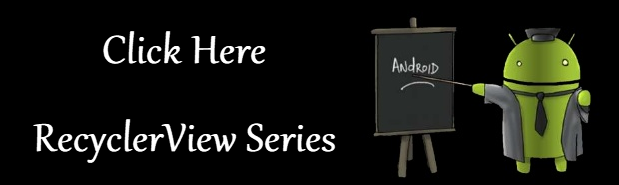
No comments:
Post a Comment